3ZENTREE User Guide (v0.2b) - Operations of Tree File
OPERATIONS OF TREE FILE
● Tree Link
To create a tree node, follow these steps:
1.Right-click on any node using your mouse.
2.Click on the plus (+) icon to open the panel.
3.In the panel, select the "Tree" type.
4.Enter the title for the tree node.
5.Click on the link button to select the tree file you want to connect.
6.Finally, click on "Create" to create the tree node.
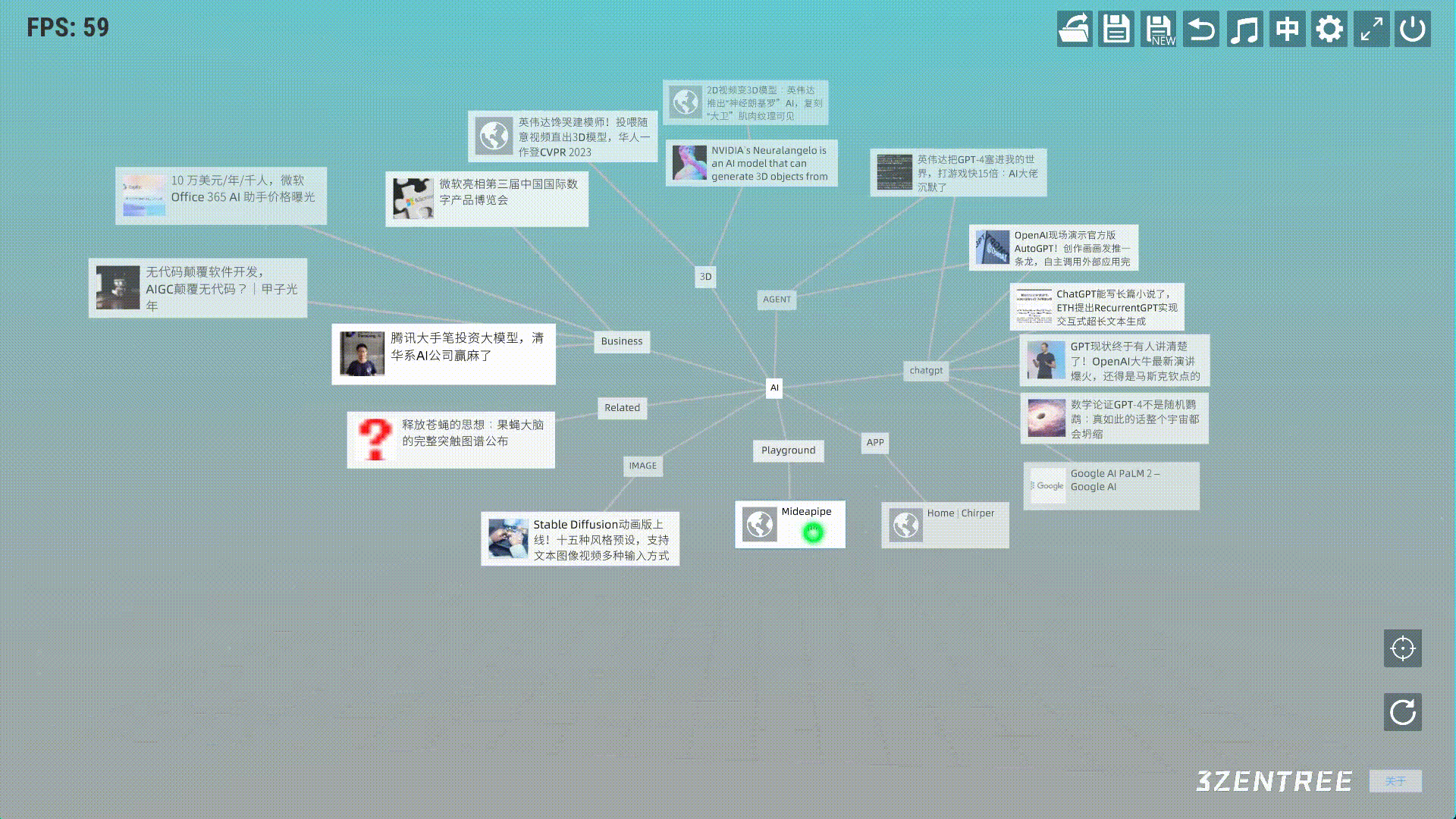
The preview images selected in the preview pane support cloud storage. This means that you can upload the images to the cloud, rather than just previewing them locally.

● Go back to the previous linked Tree
After clicking on a Tree node to navigate to another tree, you can use the navigation bar to return to the previous tree.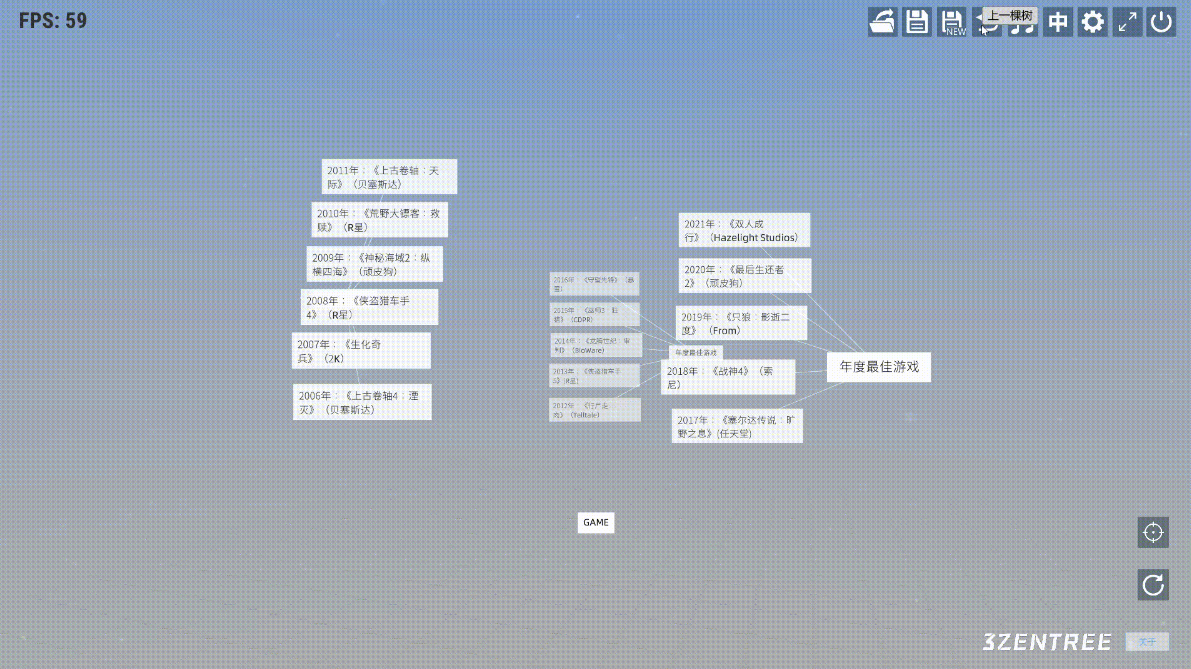
● Tree Clearing
Clicking on the "Clear" button in the bottom right corner will clear the current tree, it seems that rebuilding an empty tree.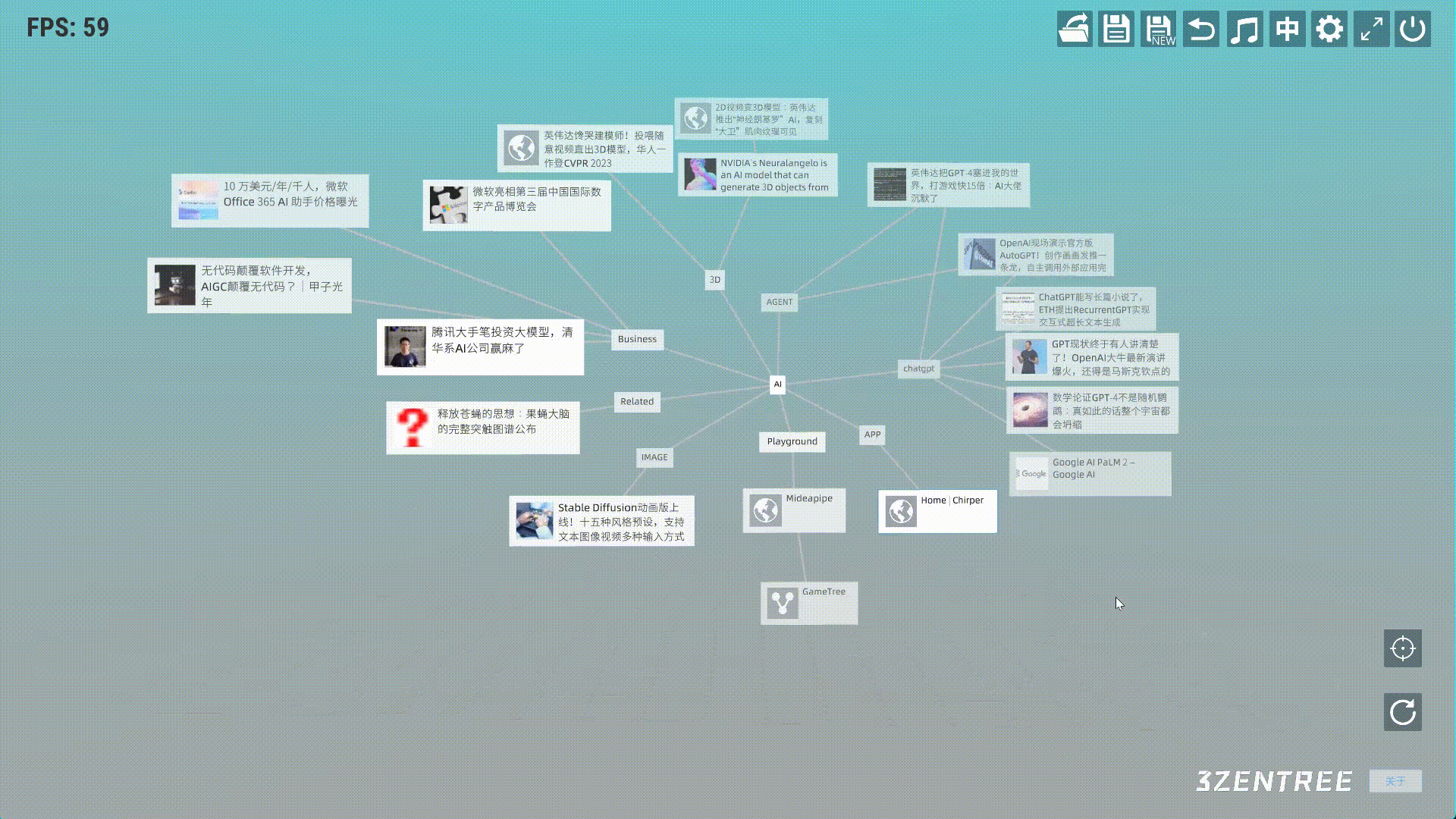
Video Tutorial
Get 3ZENTREE - 3D NODE INFO TOOL
3ZENTREE - 3D NODE INFO TOOL
3d visualization, 3d node based system
| Status | In development |
| Category | Tool |
| Author | 1kvoidsoft |
| Tags | 3D, 3d-brain-map, 3d-data-visualization, 3d-node-based-system, 3d-node-graph, brain-map, Unity |
More posts
- 3ZENTREE - v0.2b1 Released & Progress on Mobile Interactions, CHATGPT Integratio...Sep 19, 2023
- 3ZENTREE V0.2B Release (WIN/MAC)Jul 13, 2023
- 3ZENTREE User Guide (v0.2b) - Node CreationJun 21, 2023
- 3ZENTREE User Guide (v0.2b) - Global OperationsJun 20, 2023
- 3ZENTREE User Guide (v0.2b) - Navigation BarJun 20, 2023
- 3ZENTREE User Guide (v0.2b) - ConnectionJun 20, 2023
- 3ZENTREE User Guide (v0.2b) - Configuration MenuJun 20, 2023
- 3ZENTREE User Guide (v0.2b) - Node InteractionJun 19, 2023
- 3ZENTREE EARLY PROTOTYPEFeb 13, 2021
Leave a comment
Log in with itch.io to leave a comment.