3ZENTREE User Guide (v0.2b) - Configuration Menu
CONFIGURATION MENU
● Theme
Select the desired UI theme in the configuration menu
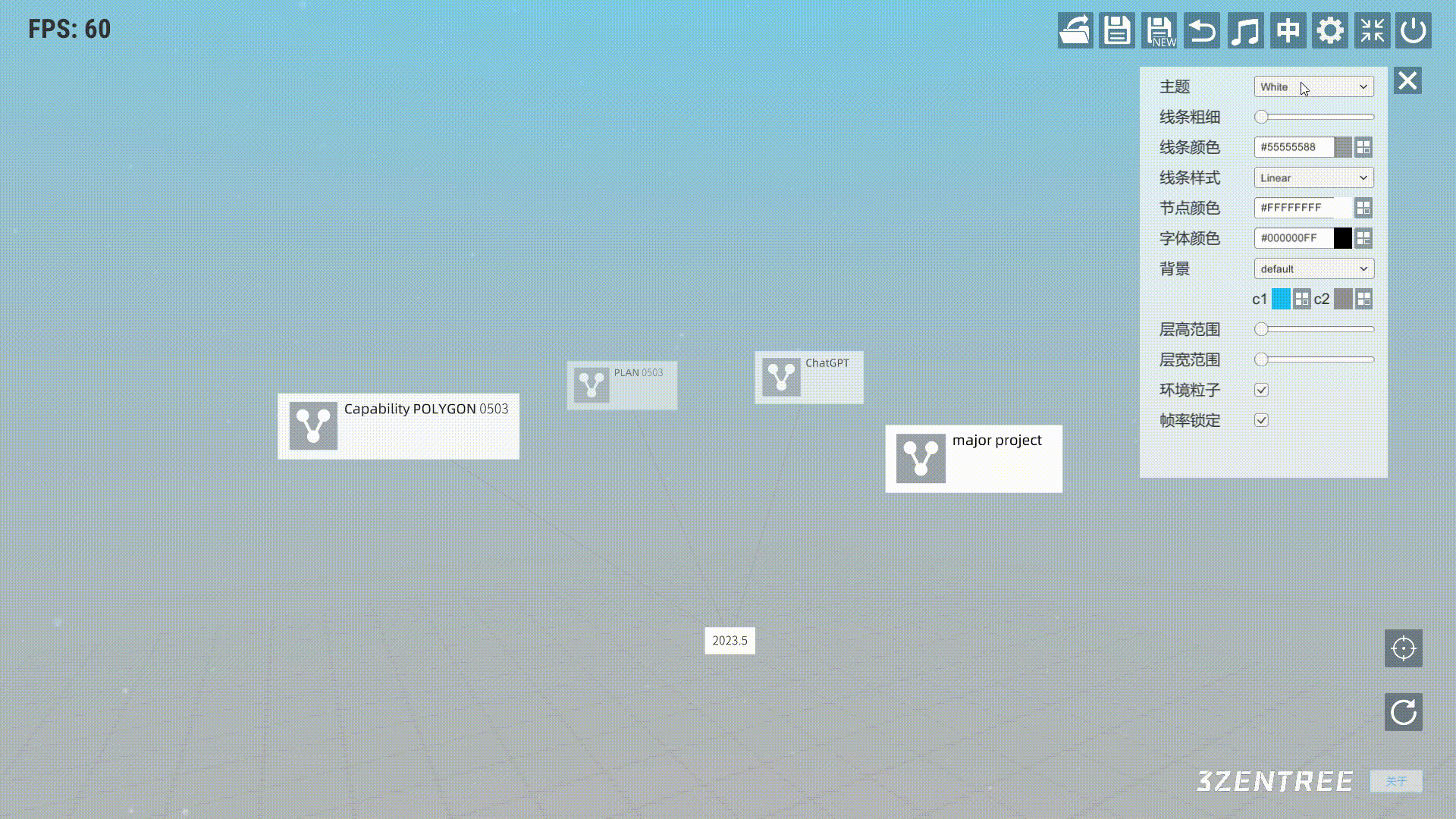
● The Thickness of the Arrow Line
Change the Thickness of an Arrow Line using the Slider Bar

● The Color of the Arrow Line
Clicking on the icon on the right side opens the color selection panel, allowing user to adjust the color and transparency of the arrow line.
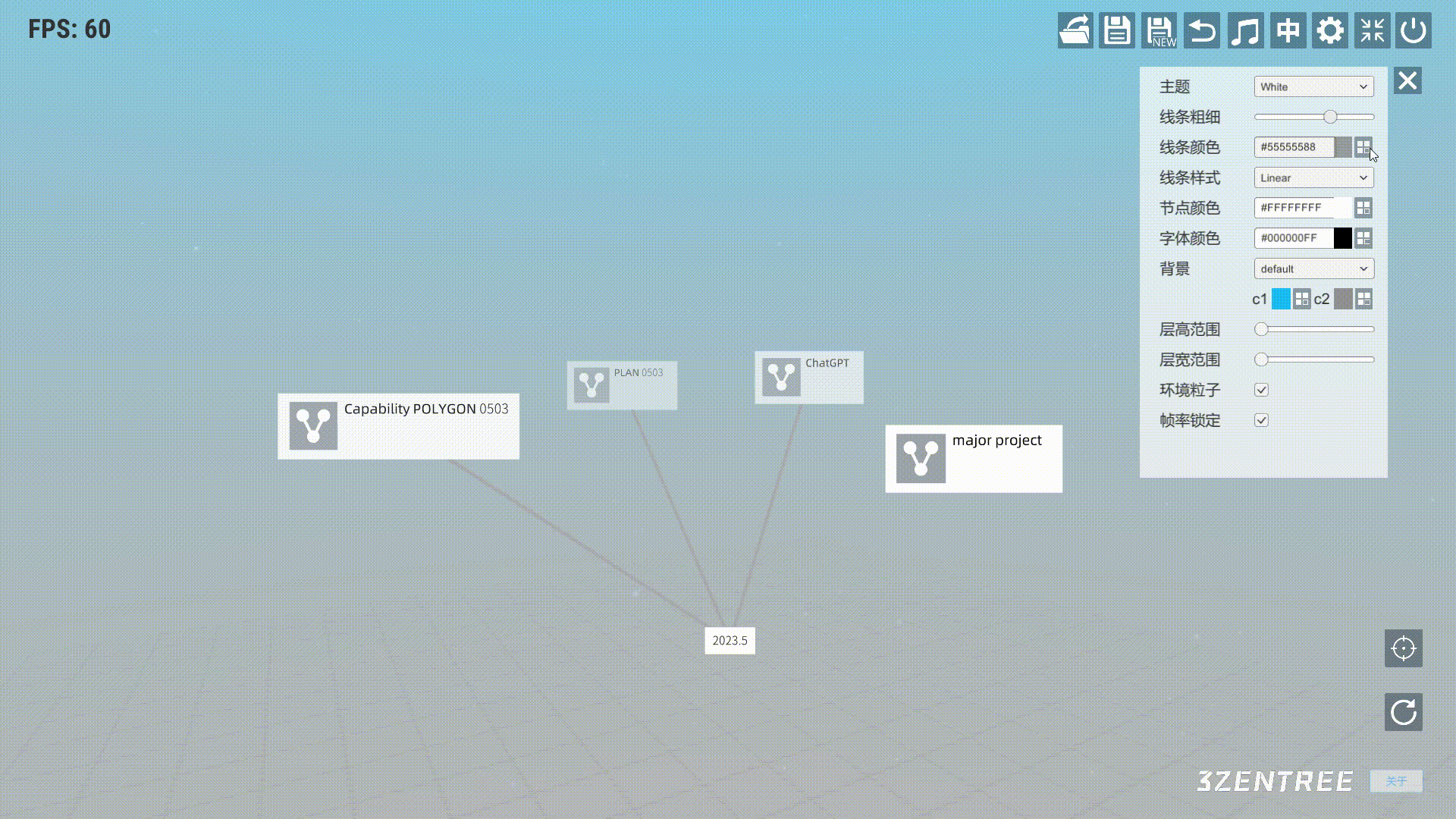
● Line Style
Click on the configuration menu to select the line style: straight line or two types of curves.
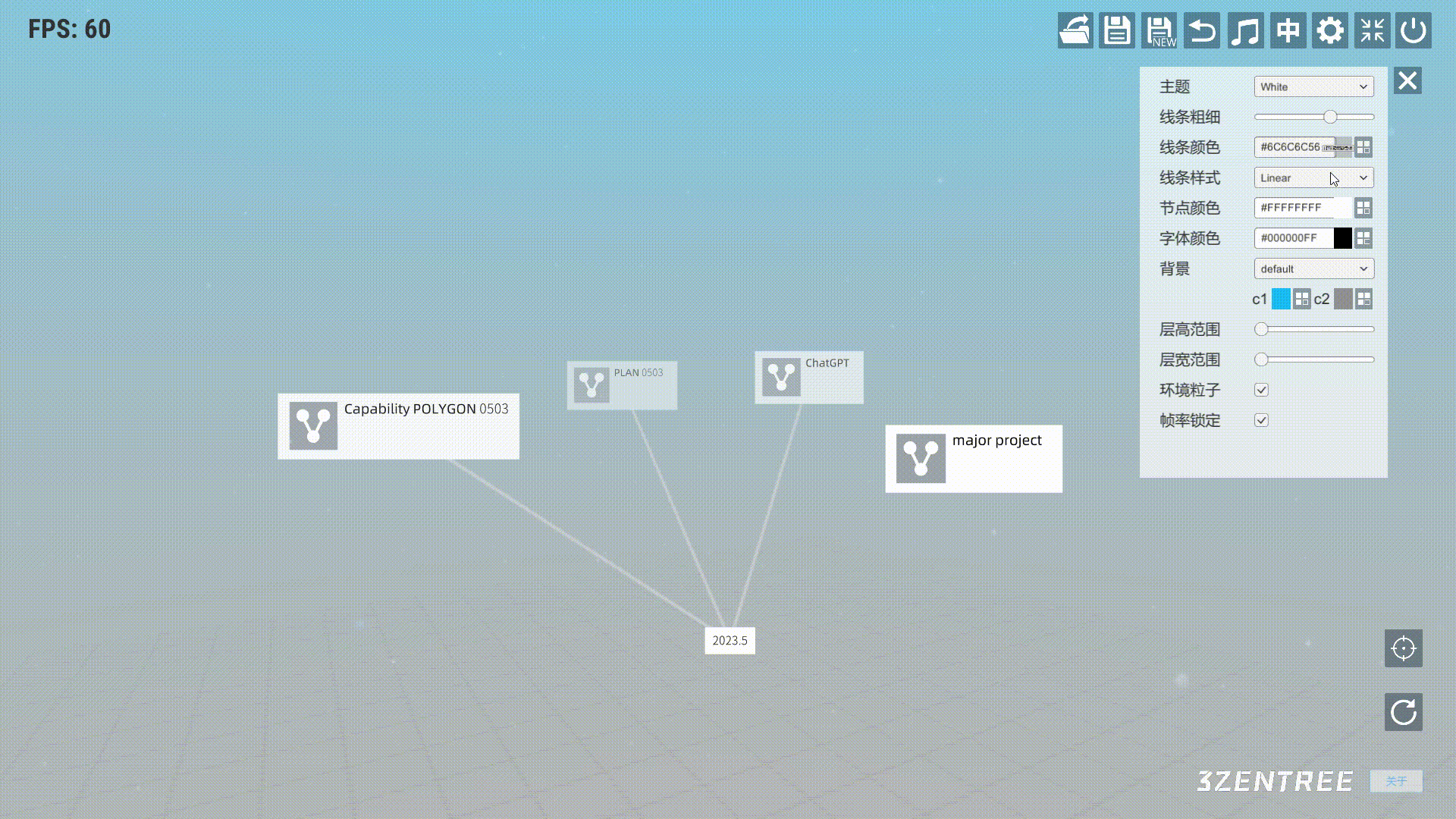
● The Color of the Node
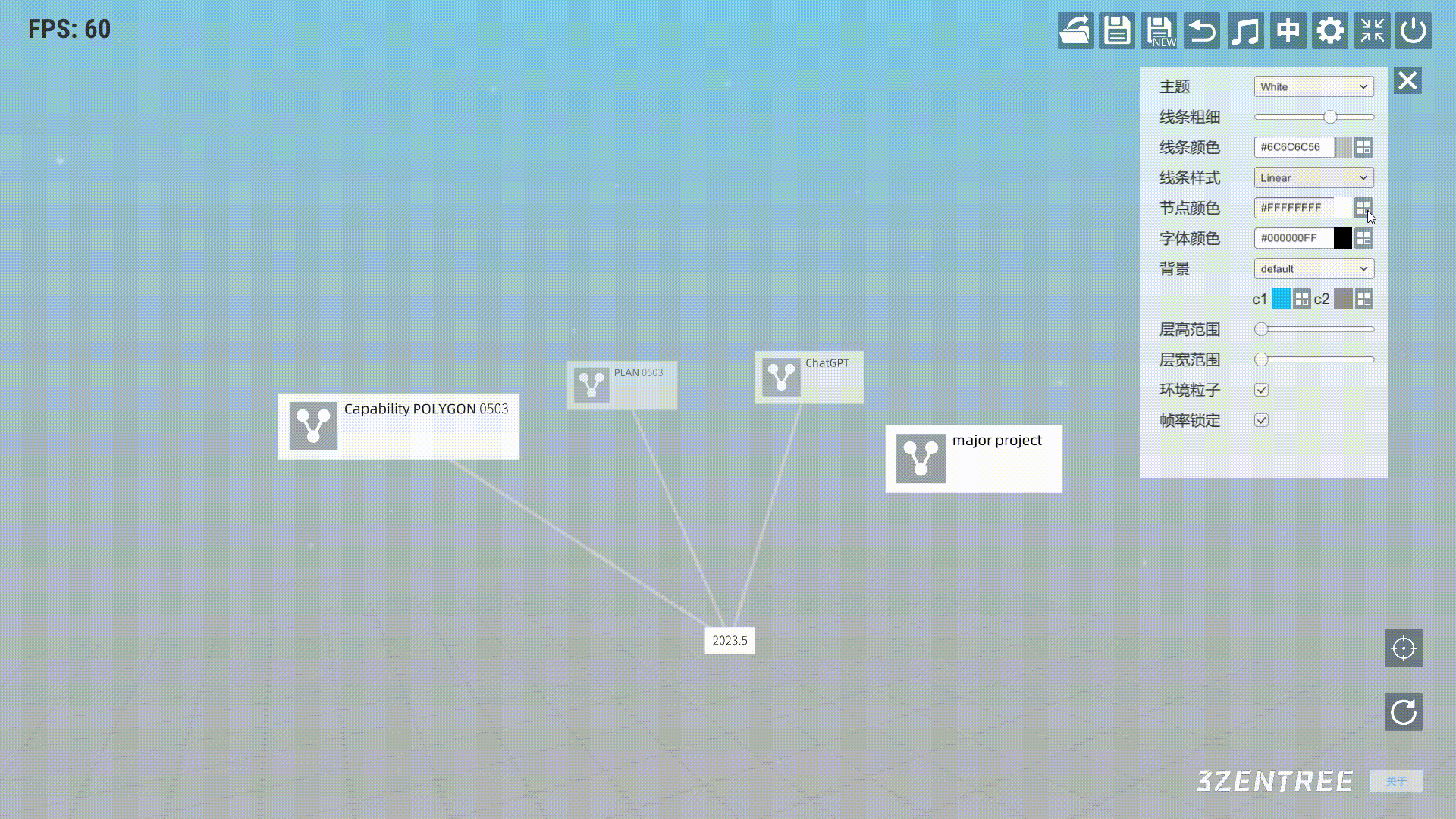
● The Color of the Font

● Background
The default background of the system has a gradient fill effect, and achieve this effect by selecting two colors for the gradient.

Additionally, click on the configuration menu to choose other background options.
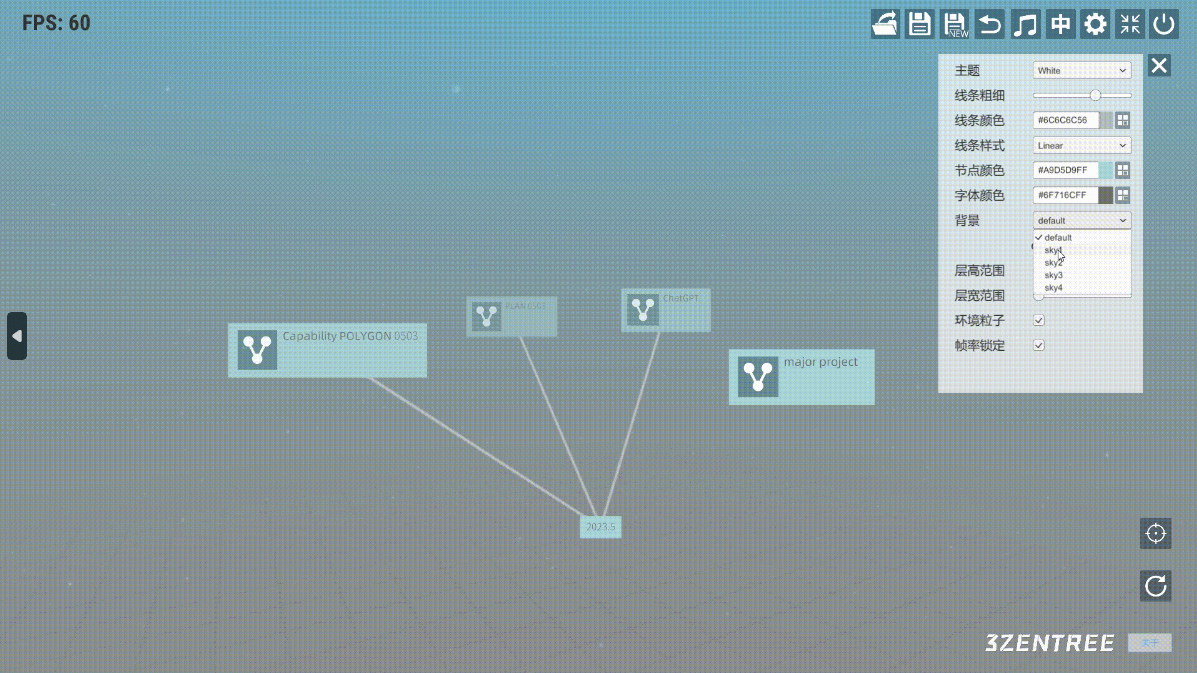
● Height Range
Adjust the slide bar to change the height.

● Weight Range
Adjust the slide bat to change the weight.
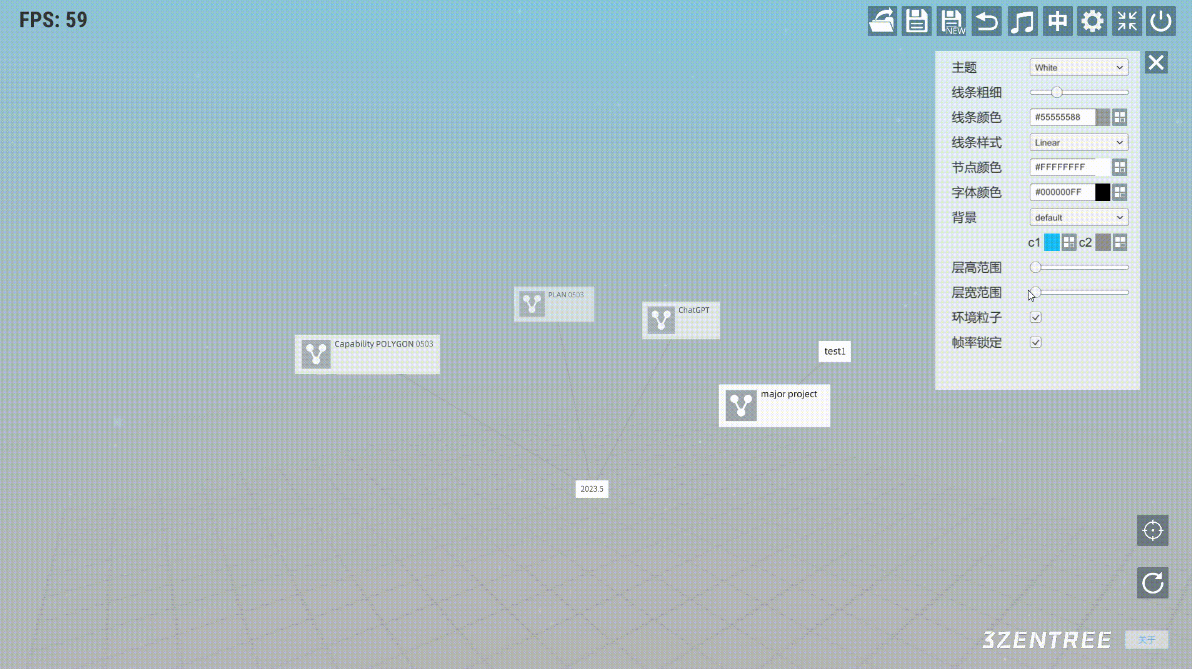
● Environmental Particle
To enable the environmental particle effects, check the "Particle Effects" checkbox. It will activate the particle effects in the environment. If you want to disable the environmental particle effects, simply uncheck the "Particle Effects" checkbox. It will turn off the particle effects in the environment.

● Frame Rate Lock
To lock the frame rate to 60 frames per second (fps), you can check the "Frame Rate Lock" checkbox. It will cap the frame rate at 60 fps, providing a consistent and smooth visual experience. If you want to remove the frame rate lock and allow the frame rate to go beyond 60 fps, simply uncheck the "Frame Rate Lock" checkbox. This will remove the frame rate limitation and allow the software or system to render frames at its maximum capability.
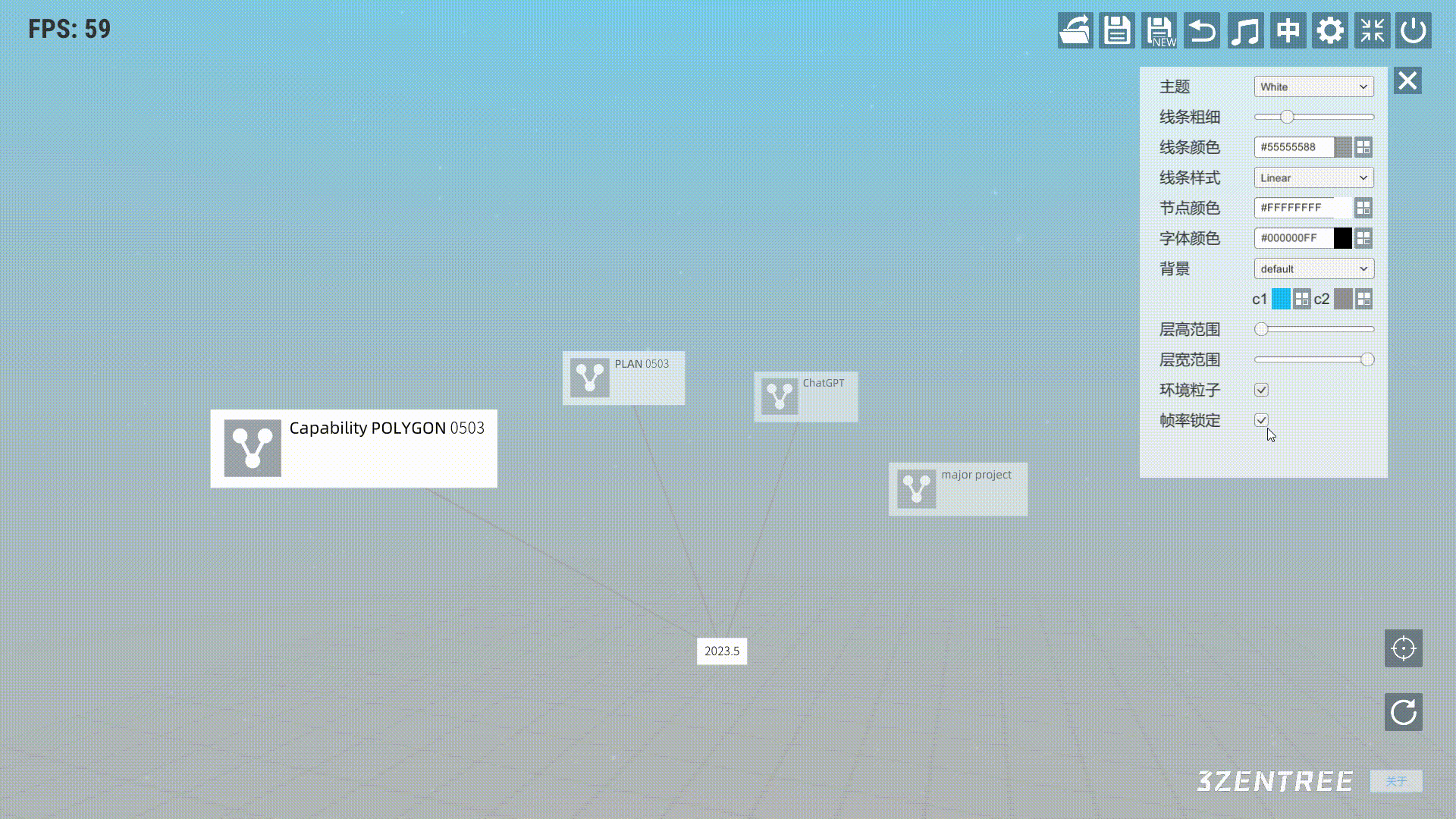
Video Tutorial
Get 3ZENTREE - 3D NODE INFO TOOL
3ZENTREE - 3D NODE INFO TOOL
3d visualization, 3d node based system
| Status | In development |
| Category | Tool |
| Author | 1kvoidsoft |
| Tags | 3D, 3d-brain-map, 3d-data-visualization, 3d-node-based-system, 3d-node-graph, brain-map, Unity |
More posts
- 3ZENTREE - v0.2b1 Released & Progress on Mobile Interactions, CHATGPT Integratio...Sep 19, 2023
- 3ZENTREE V0.2B Release (WIN/MAC)Jul 13, 2023
- 3ZENTREE User Guide (v0.2b) - Operations of Tree FileJun 21, 2023
- 3ZENTREE User Guide (v0.2b) - Node CreationJun 21, 2023
- 3ZENTREE User Guide (v0.2b) - Global OperationsJun 20, 2023
- 3ZENTREE User Guide (v0.2b) - Navigation BarJun 20, 2023
- 3ZENTREE User Guide (v0.2b) - ConnectionJun 20, 2023
- 3ZENTREE User Guide (v0.2b) - Node InteractionJun 19, 2023
- 3ZENTREE EARLY PROTOTYPEFeb 13, 2021
Leave a comment
Log in with itch.io to leave a comment.