3ZENTREE User Guide (v0.2b) - Node Interaction
NODE INTERACTION
Operation of right mouse button
● Clicking the submenu of the node
After placing the mouse cursor on a node, the cursor will change from an arrow to an open hand, indicating the current node where the cursor is placed. Then, when user right-click the mouse, the hand icon will change from an open hand to a closed hand. Meanwhile, the submenu of the node will pop up.
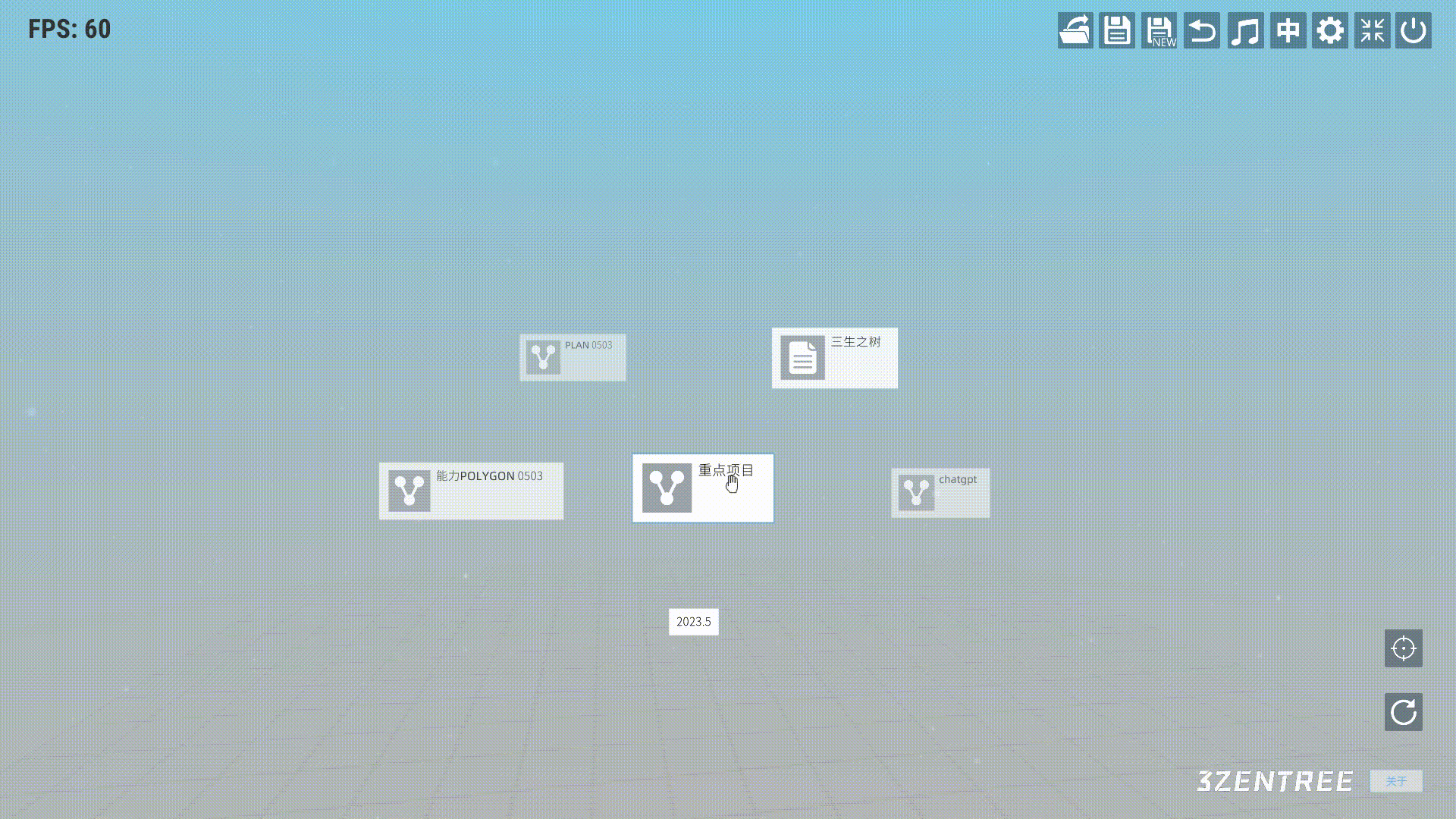
Operation of left mouse button
● Dragging
After placing the mouse cursor on a node, the cursor will change from an arrow to a hand icon, indicating the current node where the cursor is placed. Then, when you click the left mouse button, the hand icon will change from an open hand to a closed hand, indicating that dragging the current node now
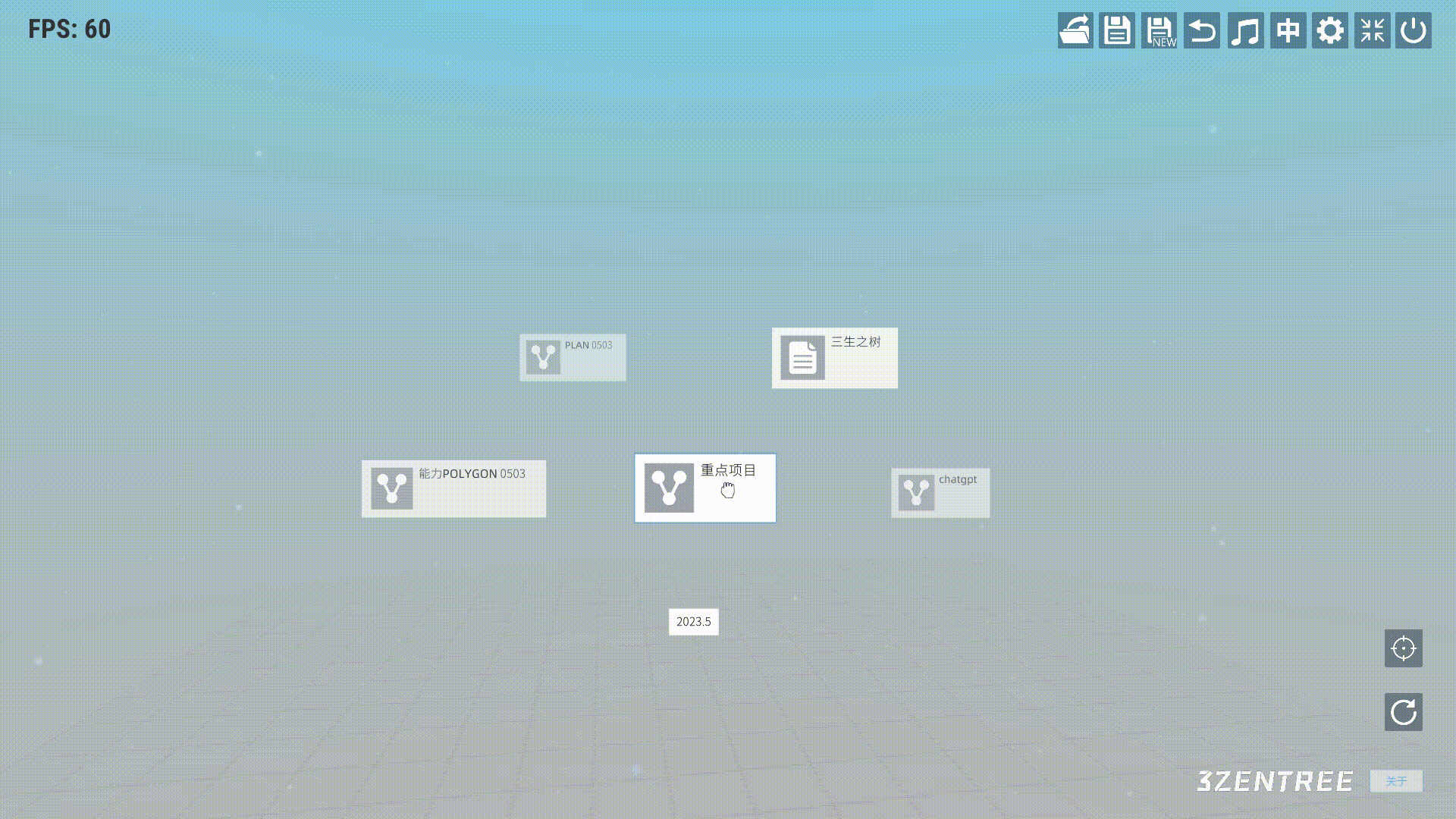
● Viewing the details of a node
When placing the mouse cursor over the image of a node, the cursor will change from an arrow to an eye, indicating that the node is able to interact. Then, when clicking the left mouse button, the details of this node will be displayed.
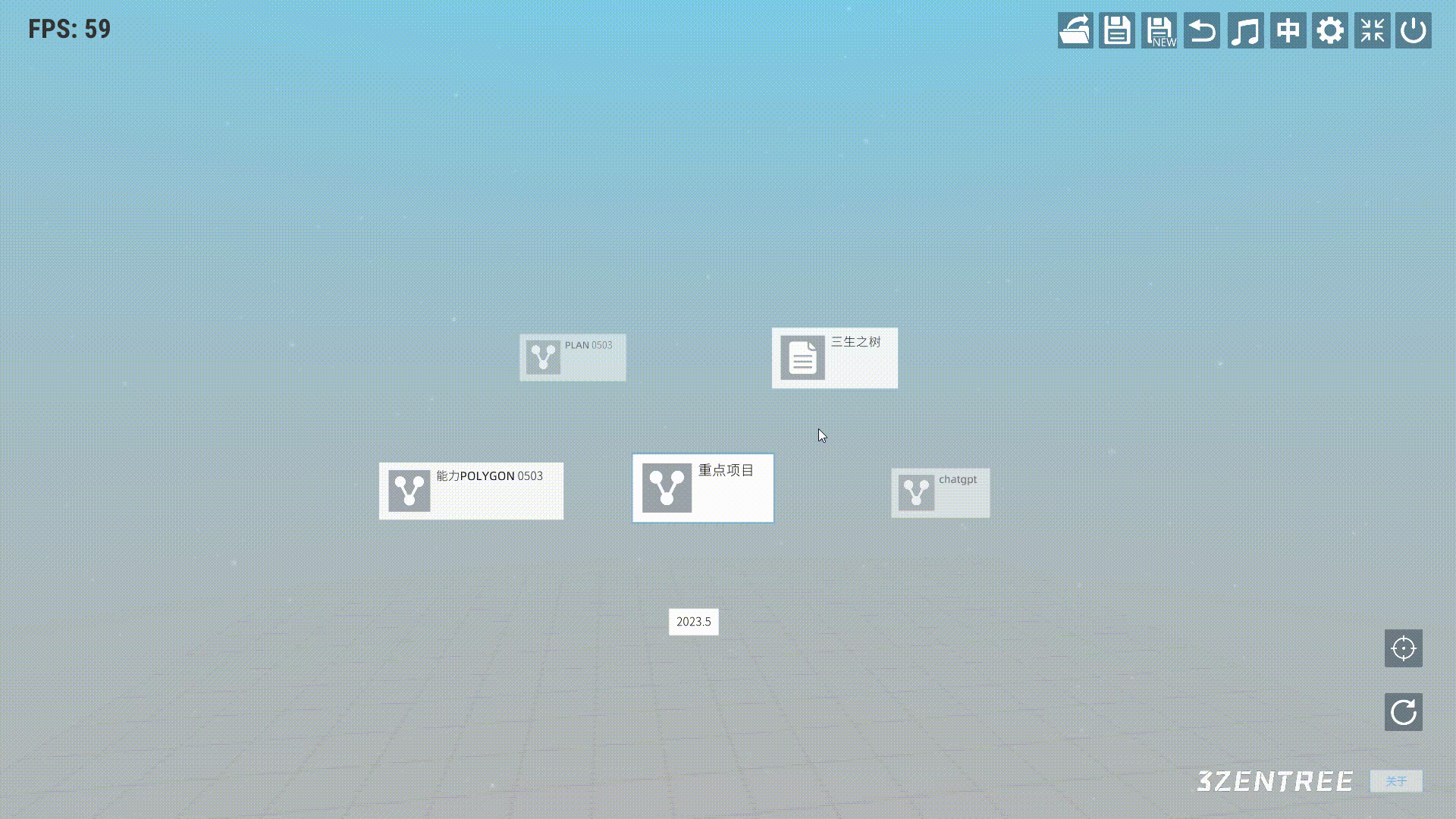
Operation of left mouse button with mouse scroll wheel
● Controlling the node's position on perspective direction
When the cursor changes from an arrow to an interactive indicator, user can perform continuous left-clicking and scroll the mouse wheel. When scrolling the mouse wheel down, the node will gradually move closer to the user. Conversely, when scrolling the mouse wheel up, the node will gradually move away from the user.
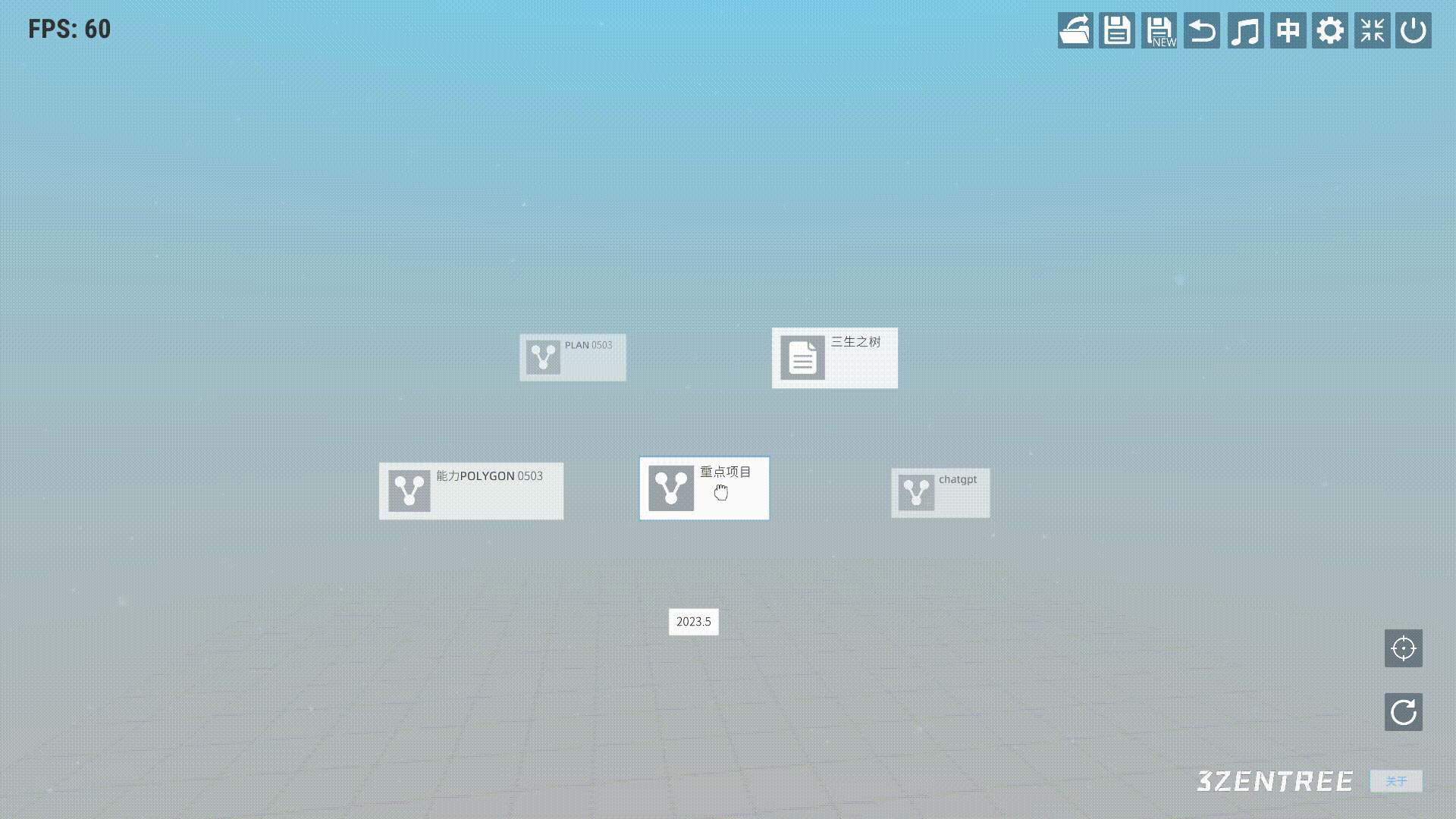
Get 3ZENTREE - 3D NODE INFO TOOL
3ZENTREE - 3D NODE INFO TOOL
3d visualization, 3d node based system
| Status | In development |
| Category | Tool |
| Author | 1kvoidsoft |
| Tags | 3D, 3d-brain-map, 3d-data-visualization, 3d-node-based-system, 3d-node-graph, brain-map, Unity |
More posts
- 3ZENTREE - v0.2b1 Released & Progress on Mobile Interactions, CHATGPT Integratio...Sep 19, 2023
- 3ZENTREE V0.2B Release (WIN/MAC)Jul 13, 2023
- 3ZENTREE User Guide (v0.2b) - Operations of Tree FileJun 21, 2023
- 3ZENTREE User Guide (v0.2b) - Node CreationJun 21, 2023
- 3ZENTREE User Guide (v0.2b) - Global OperationsJun 20, 2023
- 3ZENTREE User Guide (v0.2b) - Navigation BarJun 20, 2023
- 3ZENTREE User Guide (v0.2b) - ConnectionJun 20, 2023
- 3ZENTREE User Guide (v0.2b) - Configuration MenuJun 20, 2023
- 3ZENTREE EARLY PROTOTYPEFeb 13, 2021
Leave a comment
Log in with itch.io to leave a comment.